Page Numbering: The first basic step you must take in MS Publisher is to create a text box. There is a tab on the "ribbon" (formerly called a tool bar) that says "draw text box." This will give you a special cursor to create any sized text box anywhere on the page in a custom document. But what I am demonstrating here are page numbers, not text boxes. Notice to the far left in this screen shot you can see page numbers. However, these page numbers are not inserted into the document unless and until you 1) Hit the insert key at the top left in the ribbon. 2) Go to the page numbers tab at the far right upper corner of the ribbon and insert page numbers. In the example below you can see the page numbers to the far right that are not inserted into the document. The circles indicate where the insert tab & page number tabs are on the ribbon. Click on the screen shot to enlarge for better viewing. You will need to arrange your document in sections for front matter such as the Table of Contents (seen below) usually without page numbers, middle material, such as Introductions which generally contain Roman numerals, and the main body of text, which contains regular numbers. Creating sections is done by right clicking the mouse on the page you want to begin or end a section and you will be given a drop down menu.
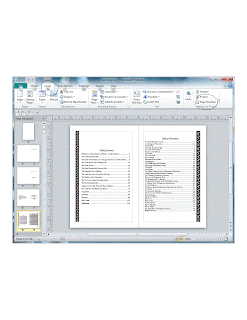
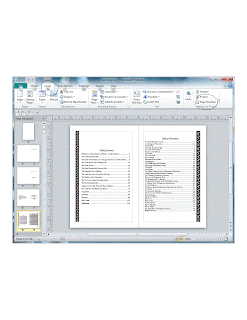
No comments:
Post a Comment