Sections: Your page number format should be arranged in sections. In the screen shot below, in the window to the far left of the screen where all pages are displayed, you can see the sections separated from each other between pages 8-9 and 10-11 with a bar that has a small arrow on it. It's easier to see if you click on the screen shot and enlarge it. The way to create a section is to right click on the page you want to separate from another page and you will see a drop down menu that allows you to separate the pages either before the page you have selected, or after the page you have selected. This way, when you want no page numbers on a section, you can eliminate page numbers for that section only. If you establish your numbers to appear as Roman numerals, they will appear as Roman numerals for that section only, etc. That same right click menu will give you other options, such as inserting or deleting pages. Although the pages are numbered 1-9 for the front matter in this screen shot, in fact they do not appear in the printed book because the page numbers have not been inserted. Moreover, although the second section appears to begin with page 10, in the actual printed document it is a Roman numeral v, which is an option you have in the insert page numbers feature.
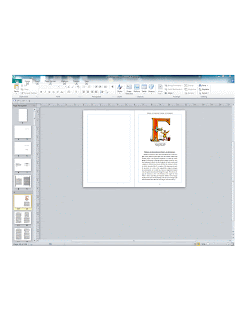
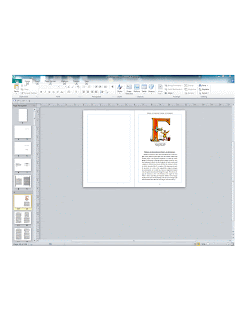
No comments:
Post a Comment